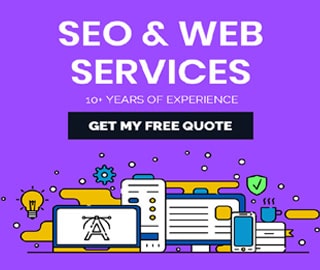Change Mobile Number Online in SBI Account through Netbanking, ATM & SBI Online

If you are away from your home branch or living in a different city or if an SBI ATM is closer than the bank branch, here are the ways for SBI mobile number change online.
To change or update the records in State Bank of India (SBI) with a new mobile number, an SBI account holder need not visit the bank branch. The SBI mobile number change can be done online if you have access to SBI online or internet banking, without downloading an application form and submitting it to the branch.
So, if you are away from your home branch and are living in a different city or if an SBI ATM is closer than the bank branch, here are the ways for SBI mobile number change online. If you wish to know how to change mobile number in SBI through SMS or ATM, here is a step-by-process to change mobile number in SBI Account.
Source: Financialexpress
Here’re you have 3 methods for the changing mobile number in SBI Account that can be done online without going to the branch.
- Through internet banking using OTPs in both old and new numbers
- Through internet banking and ATM
- Through internet banking and receiving a call from the Contact Center.
How to Change of mobile number in SBI Account through Internet Banking
A Retail Internet Banking customer (Resident customer) having active ATM cum Debit card which account is mapped with internet banking username, can change his/her mobile number online without visiting branch.
Step by Step Process through OnlineSBI (Netbanking):-
- Login to OnlineSBI (https://retail.onlinesbi.com/retail/login.htm)
- Go to 'Profile' tab.
- Click on ‘Personal Details’ link.
- Enter profile password
- Display Name, Email ID and mobile number registered in INB will be displayed.
- Click on the hyper link ‘Change Mobile Number-Domestic only (Through OTP/ATM/Contact Centre)’.
- A new screen 'Personal Details-Mobile Number Update' with three tabs "Create Request", "Cancel Request" and "Status" will appear.
- Input "new mobile number".
- Input Re-input "new mobile number".
- Click on Submit button.
- A pop-up message Verify and confirm your mobile number xxxxxxxxxx will appear on the screen.
- Click "Ok" to proceed.
- A new screen with following three different modes for approval of change of mobile number will be displayed;
- By OTP on both the Mobile Number
- IRATA : Internet Banking Request Approval through ATM
- Approval through Contact Centre
(A) By OTP on both the mobile number:-
If you possess both the old and new mobile number, then the mobile number change can be approved online using OTP.
- Click the radio button against the option ‘By OTP on both the Mobile Number’.
- Click on ‘Proceed’ button.
- Select the account by clicking the radio button, for which you possess the debit card.
- Click on ‘Proceed’ button.
- You will be directed to State Bank of India’s ATM card Validation screen.
- Where you will be displayed with active & closed ATM cards associated with the selected account.
- Select the active ATM card and click on ‘Confirm’ button.
- In the next screen the selected ATM card number will be displayed.
- Enter the card details (Valid To/Expiry Date, Card Holder Name, PIN and Enter the text as shown in the image).
- Click on ‘Proceed’ button.
- On successful validation, INB system will send OTP along with reference number on your old as well as new mobile number.
- You need to send SMS from BOTH (old and new) mobile numbers in following format ACTIVATE <8 digit OTP value> <13 digit reference number> to 567676 within 4 hrs. e.g. ACTIVATE 12345678 UM12051500123
- Upon successful validation of the OTP value and reference number, the new mobile number inputted by you will be copied in INB, CBS and ATM. A successful message in this regard will also be displayed to customer on his mobile number.
(B) IRATA : Internet Banking Request Approval through ATM :-
- Click the radio button against the option ‘IRATA : Internet Banking Request Approval through ATM’.
- Click on ‘Proceed’ button.
- Select the account by clicking the radio button, for which you possess the debit card.
- Click on ‘Proceed’ button.
- You will be directed to State Bank of India’s ATM card Validation screen.
- Where you will be displayed with active & closed ATM cards associated with the selected account.
- Select the active ATM card and click on ‘Confirm’ button.
- In the next screen the selected ATM card number will be displayed.
- Enter the card details (Valid To/Expiry Date, Card Holder Name, PIN and Enter the text as shown in the image).
- Click on ‘Proceed’ button.
- On successful validation, the following message will be displayed to the customer on the screen; “Thanks for registering mobile number with us. The status of your request is pending. Kindly complete the registration process according to the option selected by you. Click here to see the guidelines for process completion.”
- A SMS containing “Reference No. for Change/Update mobile number is : UMXXXXXXXXXXX and your IRATA reference number is XXXXXXXXXX” will be sent by INB system on your new mobile number.
- Please visit any State Bank Group ATM, swipe your card, select the ‘Services’ tab and input your PIN.
- Select ‘Others’ tab on the ATM screen and choose ‘Internet Banking Request Approval’ option.
- Input the 10-digit reference number for approval of the request.
- On successful completion of the process, the request (change of mobile number) will be fulfilled.
- Upon successful validation of the OTP value and reference number, the new mobile number inputted by you will be updated in INB, CBS and ATM. A successful message in this regard will also be displayed to customer on his mobile number.
(C) Approval through Contact Centre:-
- Click the radio button against the option ‘Approval through Contact Centre’.
- Click on ‘Proceed’ button.
- Select the account by clicking the radio button, for which you possess the debit card.
- Click on ‘Proceed’ button.
- You will be directed to State Bank of India’s ATM card Validation screen.
- Where you will be displayed with active & closed ATM cards associated with the selected account.
- Select the active ATM card and click on ‘Confirm’ button.
- In the next screen the selected ATM card number will be displayed.
- Enter the card details (Valid To/Expiry Date, Card Holder Name, PIN and Enter the text as shown in the image).
- Click on ‘Proceed’ button.
- On successful validation, the following message will be displayed to the customer on the screen; “Thanks for registering mobile number with us. The status of your request is pending. Kindly complete the registration process according to the option selected by you. Click here to see the guidelines for process completion.”
- A SMS containing “Reference No. for Change/Update mobile number is : UMXXXXXXXXXXX” will be sent by INB system on the new mobile number.
- Bank’s Contact Center person will call you within next 3 working days on your new mobile number only.
- Kindly ask for the reference number from Contact Center person before sharing your personal details.
- Kindly do not share reference number with anybody.
- Contact Center will verify your identity over call by asking certain information.
- On successful verification of information, the new mobile number inputted by you will be copied in INB, CBS and ATM. A successful message in this regard will also be sent to you on your new mobile number.
View Status & Cancellation of Request:-
You can view the status of your request of updation/change of mobile number through INB.
- Login to OnlineSBI (https://retail.onlinesbi.com/retail/login.htm)
- Go to ‘Profile’ tab.
- Click on ‘Personal Details’ link.
- Display Name, Email ID and mobile number registered in INB will be displayed.
- Click on the hyper link ‘Change Mobile Number-Domestic only (Through OTP/ATM/Contact Centre)’.
- A new screen ‘Personal Details-Mobile Number Update’ with three tabs ‘Create Request’, ‘Cancel Request’ and ‘Status’ will appear.
- Click on ‘Status’ tab to view the present status (Pending/Successful) of your request to change mobile number through INB.
- If you want to cancel the request, please click on ‘Cancel Request’ tab and choose the request.
- Click on ‘Cancel Request’ button to cancel the request.
- A message ‘Your Reference Number UMxxxxxxxxxx is successfully cancelled’ will be displayed on screen.
Source: OnlineSBI