How to Delete Gmail Account Permanently
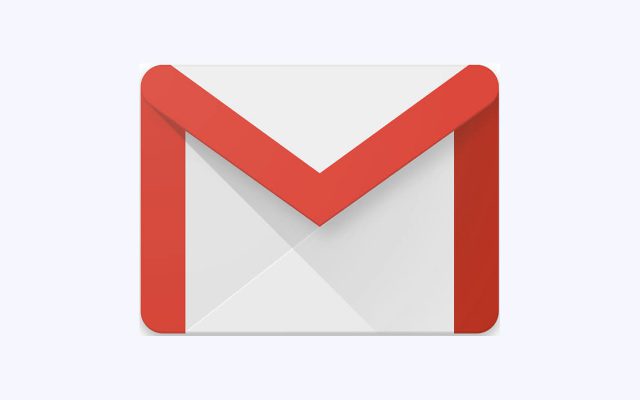
Is it time to delete your Gmail account? If you prefer a different email service or want to finally get rid of that embarrassing username you created years ago, it’s easy to move on from your account.
Deleting a Gmail account is permanent. After going through the process, all of your emails and account settings will be erased. You will no longer be able to use your Gmail address to send or receive emails, and the address will not be made available for anyone else to use in the future.
How to Delete Your Gmail Account
If you don't want your Gmail address and emails anymore, you can remove them from your Google Account. Deleting them won’t delete your entire Google Account.
What happens when you delete your Gmail Account
- Your emails and mail settings will be deleted.
- You can no longer use your Gmail address to send or receive email. If you change your mind, you may be able to get your Gmail address back.
- Your Gmail address can’t be used by anyone else in the future.
- Your Google Account won’t be deleted; only your Gmail service will be removed. You’ll still have your activity and purchases you made on Google Play.
How to Delete Gmail Account Permanently in Android Phone
If you use Gmail through your work, school, or other groups, contact your administrator.
- Before deleting your Gmail service, download your data.
- On your Android phone or tablet, open your device’s Settings app Google Google Account.
- At the top, tap Data & personalization.
- Under “Download, delete, or make a plan for your data,” tap Delete a service or your account. You might need to sign in.
- Next to “Gmail,” tap Delete.
- Follow the steps on the screen.
How to Delete Gmail Account Permanently in Computer (Desktop)
If you use Gmail through your work, school, or other groups, contact your administrator.
- Before deleting your Gmail service, download your data.
- Go to your Google Account.
- On the left navigation panel, click Data & personalization.
- On the download, delete, or make a plan for your data panel, click Delete a service or your account.
- On the Delete, a Google service panel, click Delete a service. You might need to sign in.
- Next to “Gmail,” select Delete.
- Follow the steps on the screen.
Note: If you use the Gmail Offline app, you will also need to clear your browser’s cache and cookies.
How To Delete Gmail Account on iPhone & iPad
If you use Gmail through your work, school, or other groups, contact your administrator.
- Before deleting your Gmail service, download your data.
- On your iPhone or iPad, open the Gmail app.
- Tap Menu Settings your account Manage your Google Account. If you don’t use Gmail, go to myaccount.google.com.
- At the top, tap Data & personalization.
- Under "Download, delete, or make a plan for your data," tap Delete a service or your account.
- Tap Delete a service. You might need to sign in.
- Next to “Gmail,” tap Delete.
- Follow the steps on the screen.
Note: If you use the Gmail Offline app, you will also need to clear your browser's cache and cookies.


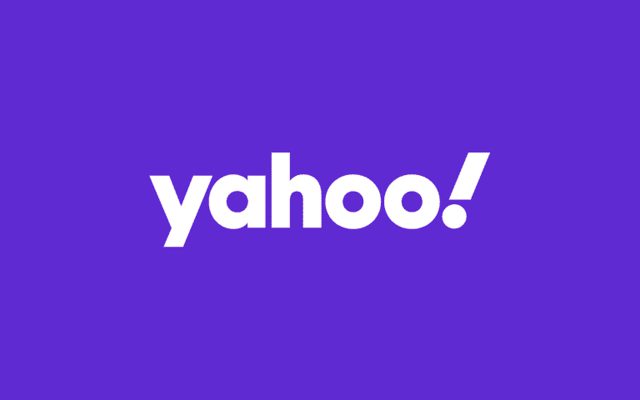
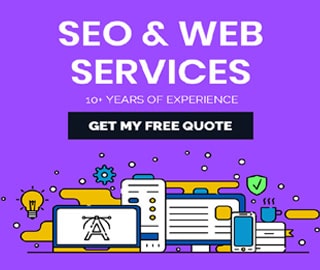
However, deleting a Gmail account does not delete the entire Google Account the email address is associated with. You will still have access to all other Google Account services, such as Google Drive, your calendar, Google Play and more. Gmail will ask that you provide an alternate email address to use to sign in to the Google Account in the future.