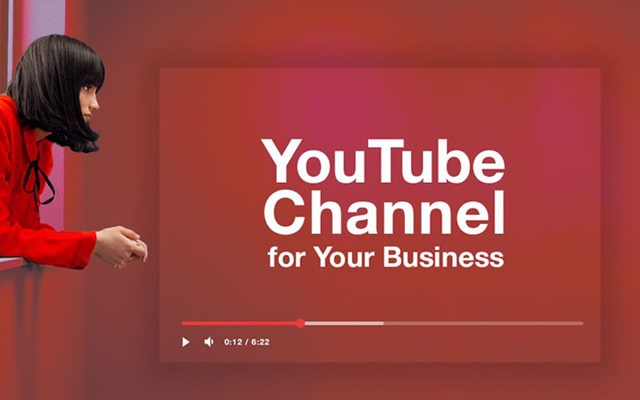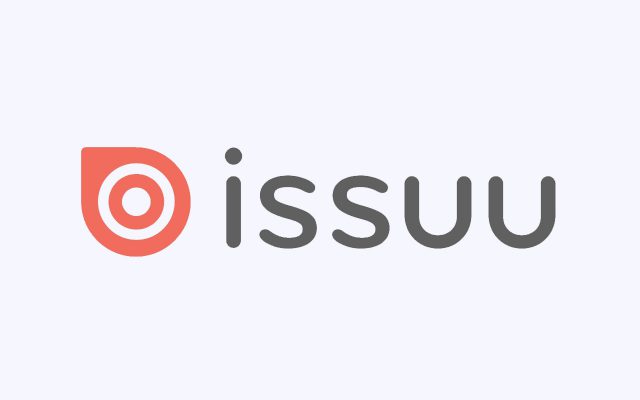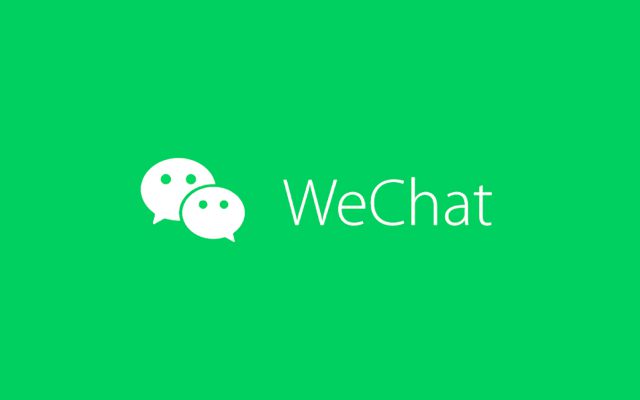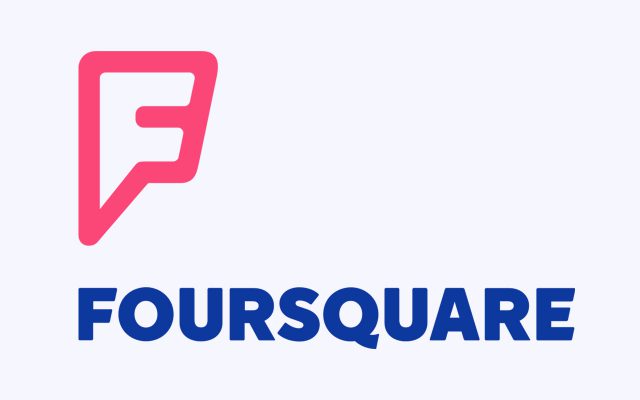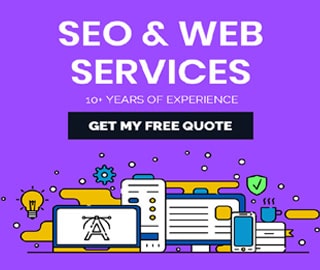How to Delete Pinterest Account Permanently
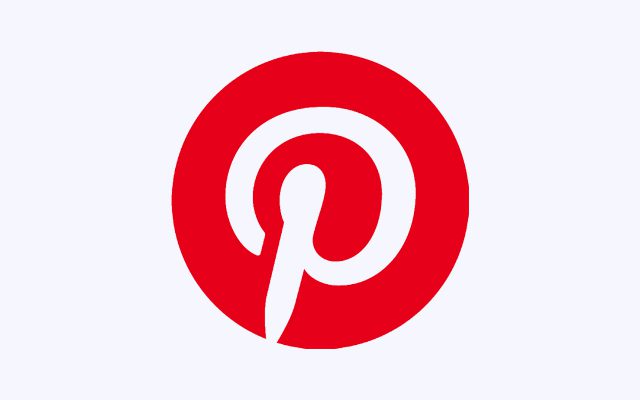
According to Wikipedia – Pinterest, Inc. is an American social media web and mobile application company. It operates a software system designed to enable saving and discovery of information on the World Wide Web using images and, on a smaller scale, GIFs and videos. The site was founded by Ben Silbermann, Paul Sciarra, and Evan Sharp.
This How To Delete Online teaches you how to delete your Pinterest account permanently and all associated data on a computer. If you just want to take a break without losing your username, Pins, and boards, you can delete your account instead.
Things to consider before deleting a Pinterest account
- All data associated with your account will be lost.
- You won’t be able to view the images that you have pinned. All your pins will not be restored even if you create a new account with the same username.
- The URL of your account will be free for others. You might not be able to get it back later on; in case you want to return back to Pinterest.
Still, want to terminate the account? Follow the process below.
How to Delete Pinterest Account Permanently?
How to Delete Your Pinterest Account
Close your account if you’re sure you’re ready to say goodbye to Pinterest. Permanently closing your account will delete your data and you won’t be able to get your Pins or boards back. If you have a business account, contact us to permanently close your account.
- Click at the top of Pinterest
- Select Edit settings
- Click Account Settings on the left side of the screen
- Click Delete account
- Tell us why you’re closing your account and click Next
- Click Send email
- Check the email address associated with your Pinterest account to confirm that you want to close your account
Source: Pinterest